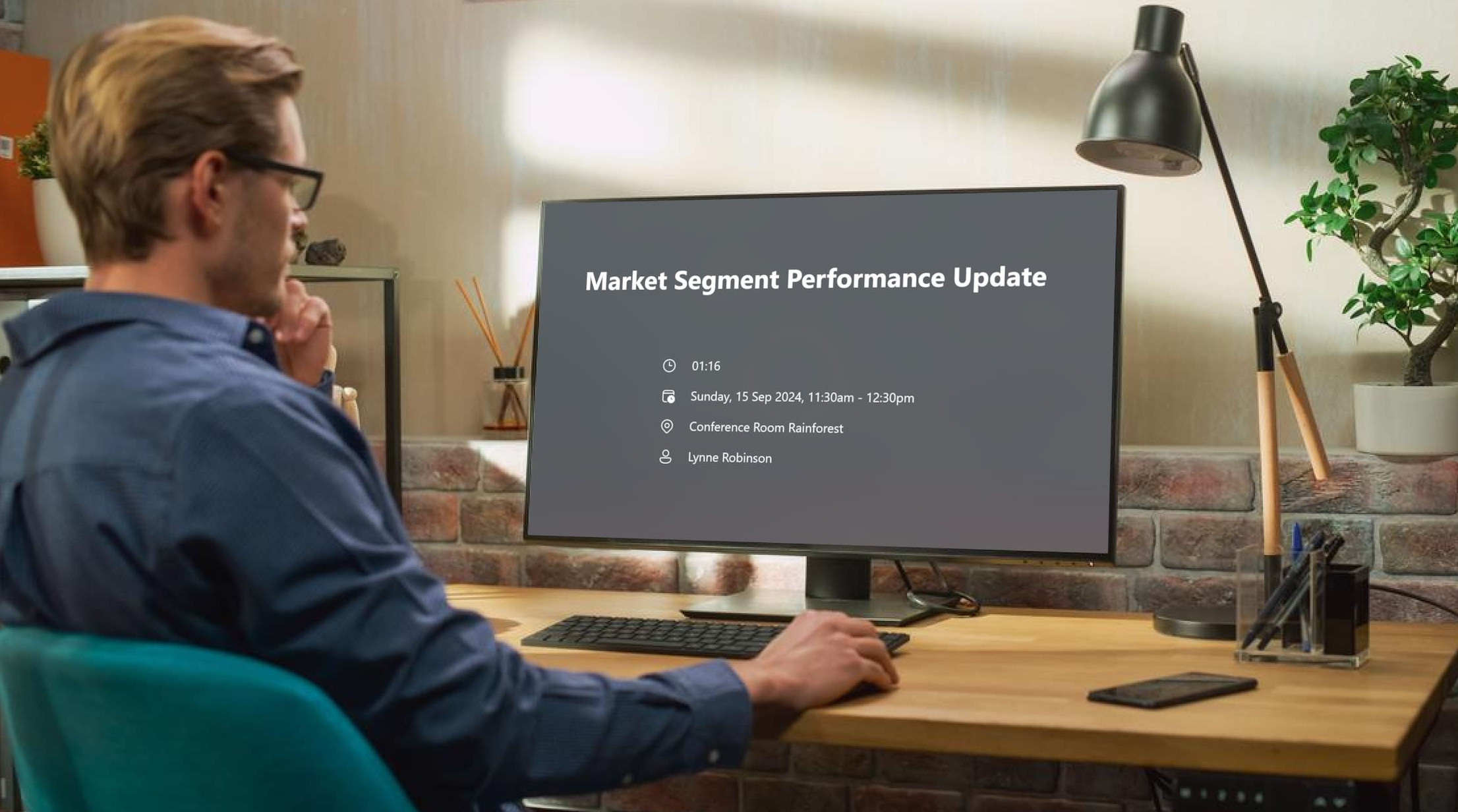
Ever been late to a meeting because you were too focused on debugging code or drafting that perfect slide?
This full-screen Outlook reminder app is designed to ensure you always attend meetings on time, whether it’s a physical or online meeting.
Designed with simplicity and efficiency in mind.
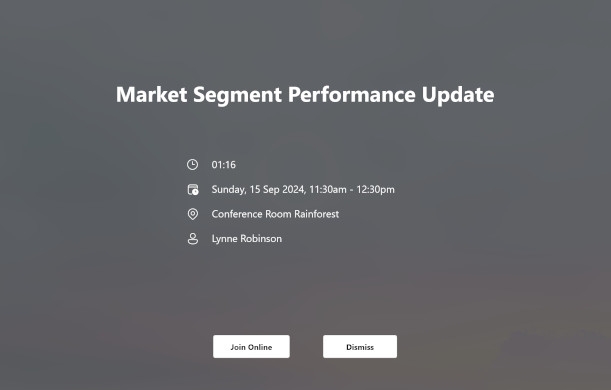
Receive prominent full-screen reminders that appear on top of any other application, ensuring you never be late to an upcoming meeting.
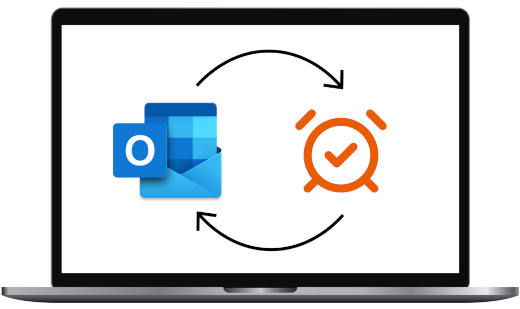
Integrates directly with Outlook 2016, 2019, 2021, and Outlook for Microsoft 365 (excluding the new Outlook), without complicated setups.
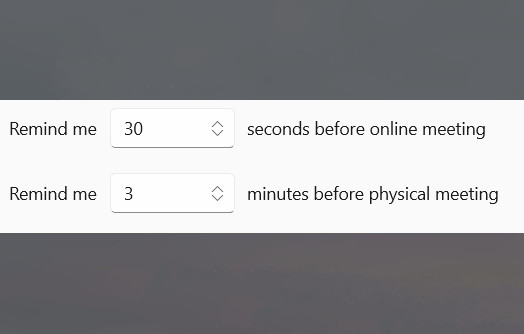
Set your preferred advance notice for both physical or online meetings, making sure you always have enough time to join meetings on time.
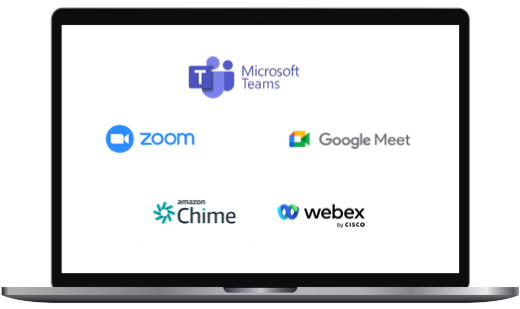
Compatible with various meeting software solutions, including Microsoft Teams, Google Meet, Zoom, Amazon Chime, and Webex.
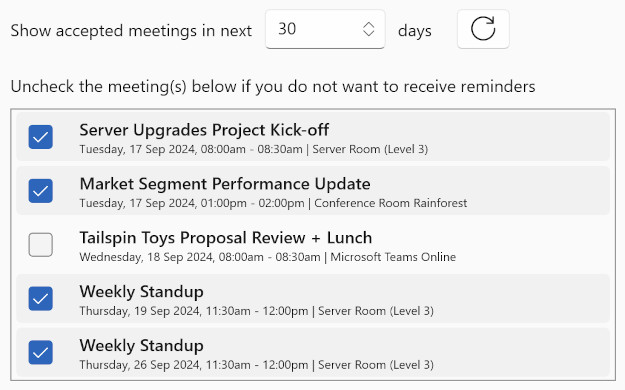
Conveniently skip specific meetings or events with a single click.
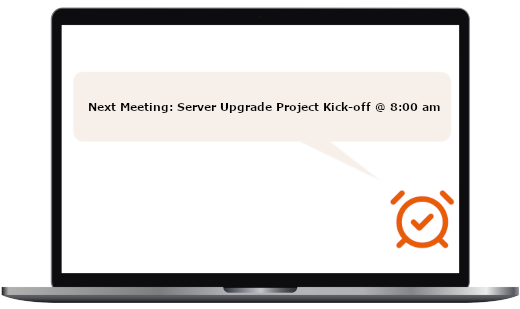
View your next scheduled meeting details directly from the tray icon. Stay informed about your upcoming appointments.

Choose specific Outlook folders to control which meetings trigger full-screen reminders by default.
Get started with a 15-day free trial, no feature limitations!
One-time purchase, no subscriptions, no recurring fees!
US$6.99
We'd love to hear from you. Reach out with any questions or feedback.